ONESOURCE
Workpapers Help
Send Data
The Workpapers Add-in gives you two options for sending data:
All Formulas
To execute all the Set formulas in the workpaper, select the Send data icon.

After you select Send data:
- A pop-up appears showing that the workpaper is calculating:
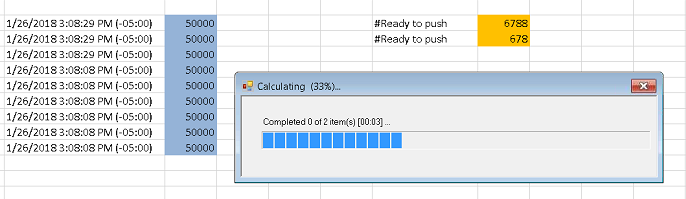
- The formula cells are updated with the current date and time.
If the formulas do not execute successfully, errors are displayed in the formula cells.
Workpapers has formula and cell thresholds that prevent you from running too many formulas at once. Here are the Set thresholds you could exceed:
- TRSetField Formulas: The Add-in cannot send more that 3400 TRSetField formulas at a time, so remaining formulas are not executed and are marked with an error message in the formula cells. Use the Retrieve Selected Data function to execute remaining formulas or to execute more than 3,400 formulas at a time.
- TRSetRange Formulas: A SetRange formula cannot send more than 200,000 cells of data from the Add-in. If a formula needs to send more than 200,000 cells, use the Batches feature.
When a workpaper exceeds a threshold, the following happens:
- The data threshold pop-up appears.
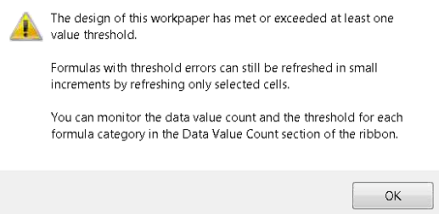
- Error messages in the formula cells tell you that you exceeded a threshold.
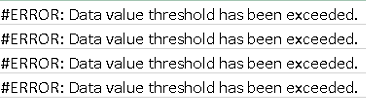
- A new Data Value Count section appears in the ribbon that displays how many Sets were not executed.
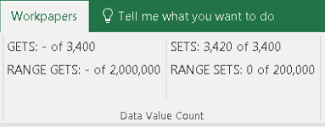
To run the remaining formulas that were skipped, select the formulas and then complete the steps in the following section.
Selected Formulas
To execute specific Set formulas:
- Select specific formula cells.
- Select Send data > Send Selected Data

After you select Send Selected Data:
- A pop-up appears showing that the workpaper is calculating.
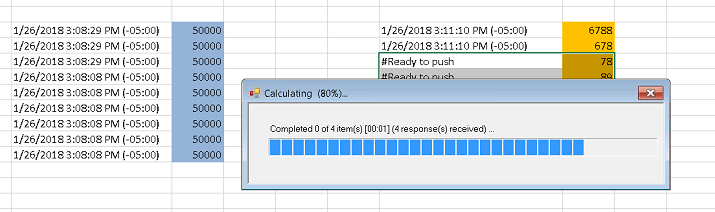
- The formula cells are updated with the current date and time.